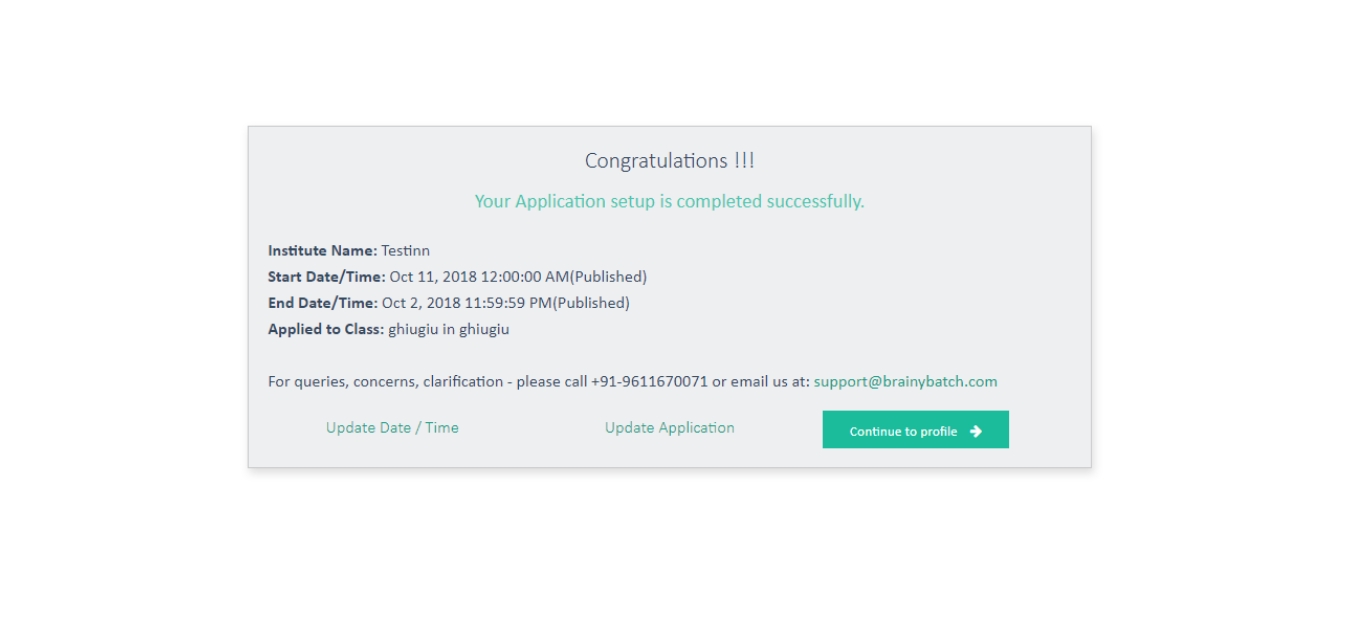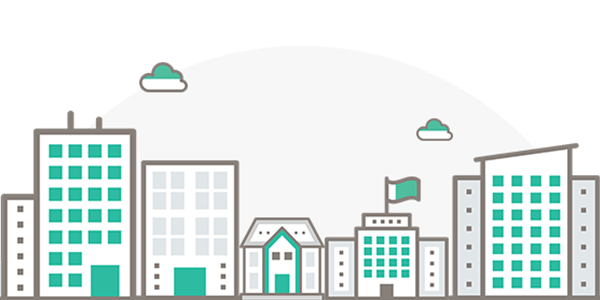Learn to create & manage your Institute by following simple step below:
1. Go to Brainybatch HomePage and then click on the user
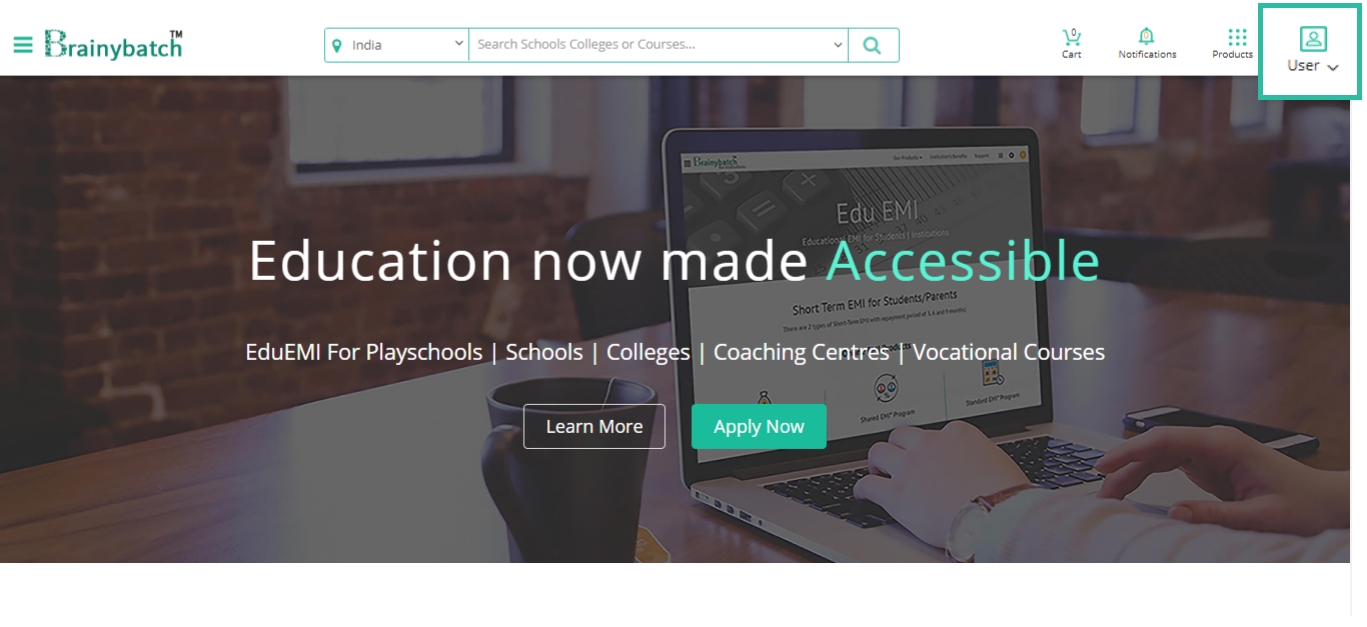
2. New user? click on Sign up
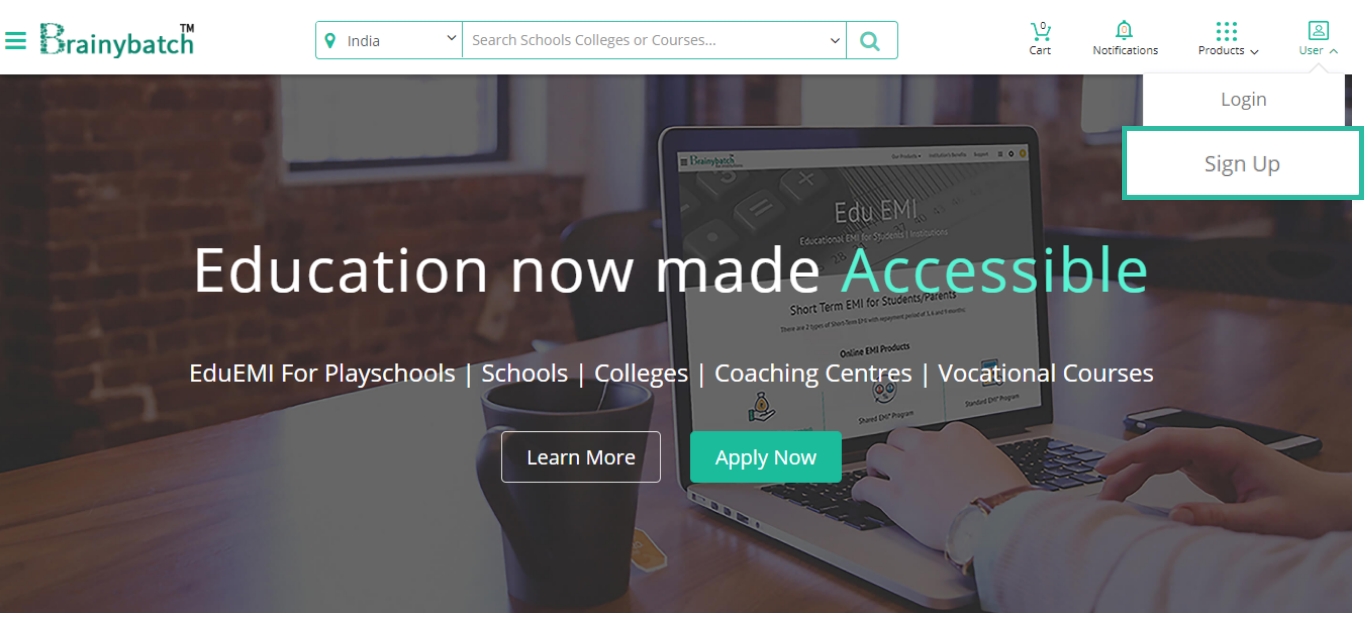
3. Sign up using diffrent accounts
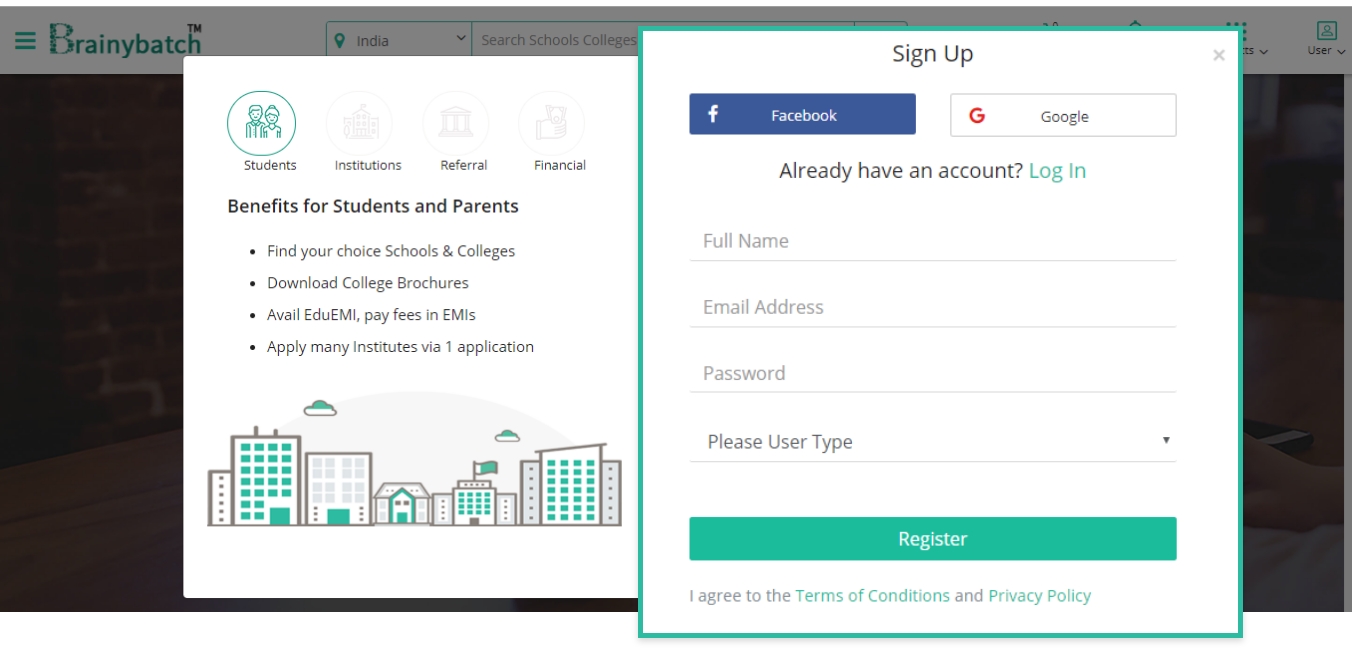
4. Fill basic information and register
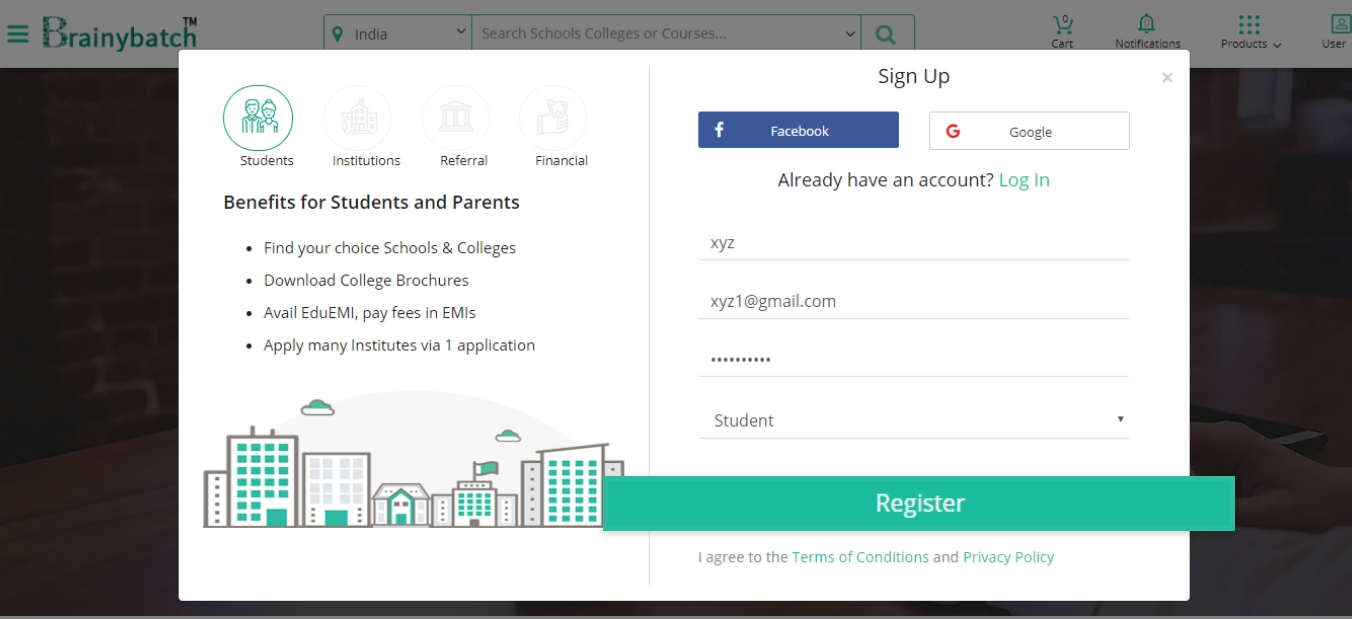
5. In dashboard select manage admission to manage
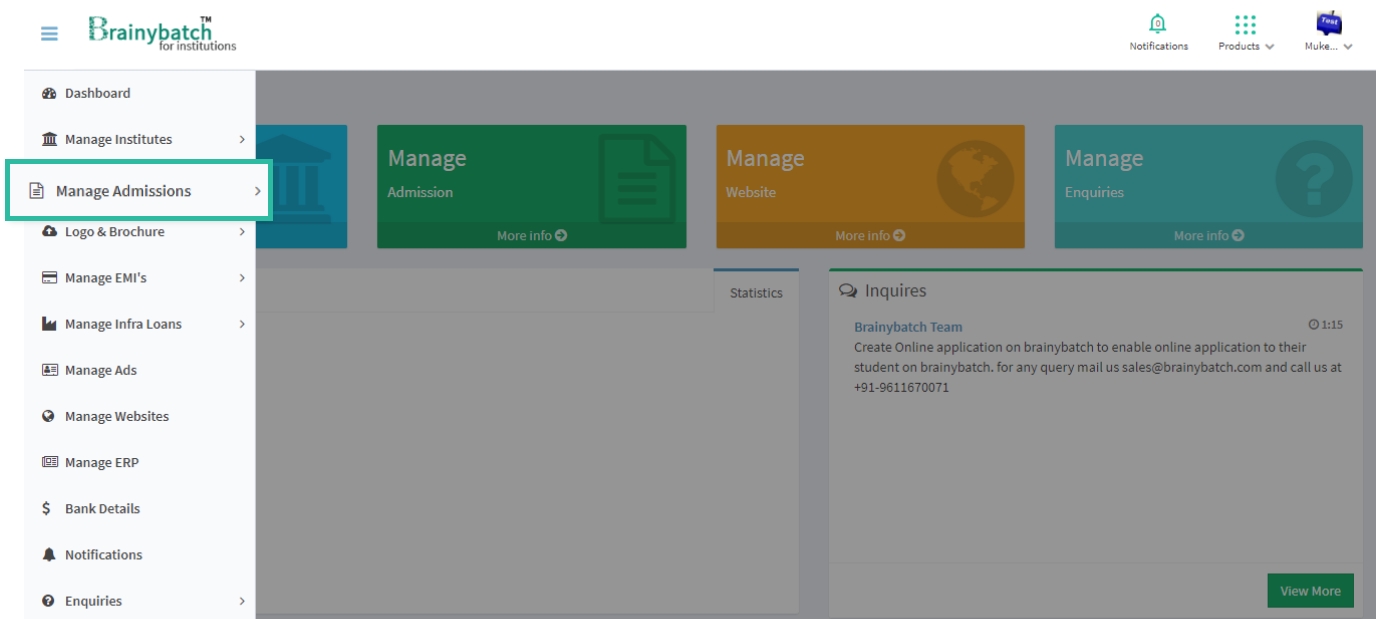
6. Select different institutions to manage
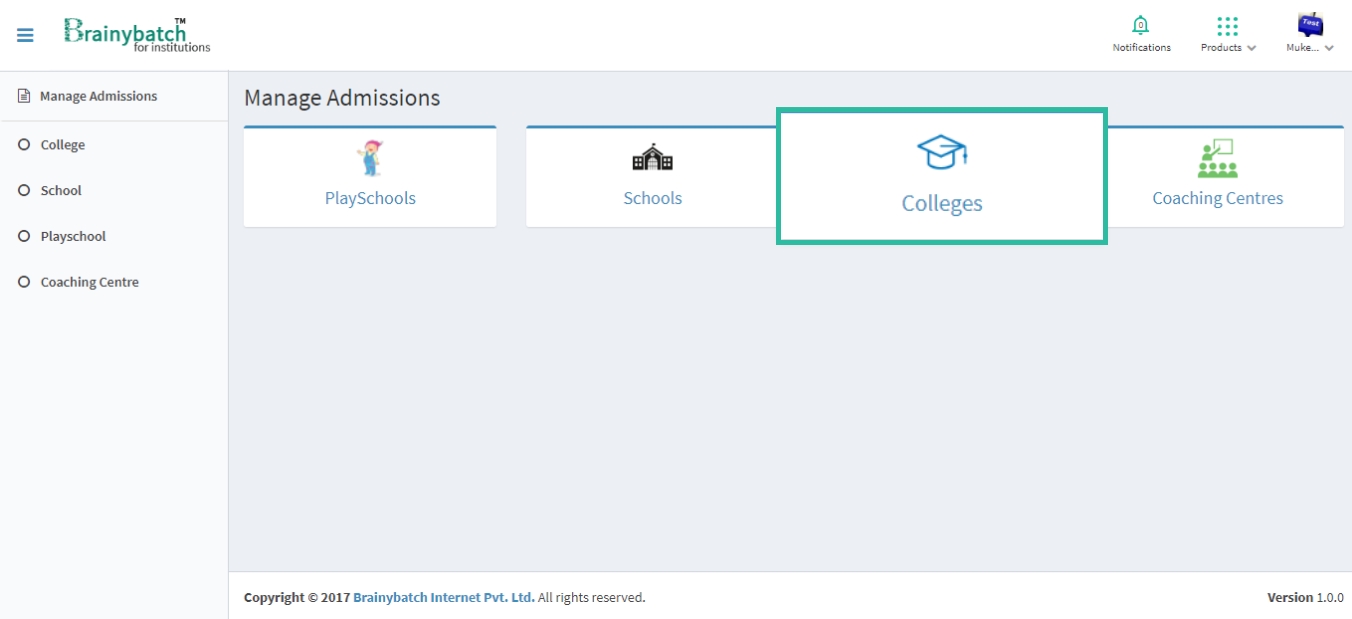
7. Click to new application

8. Select Different Sections for your Admission Application
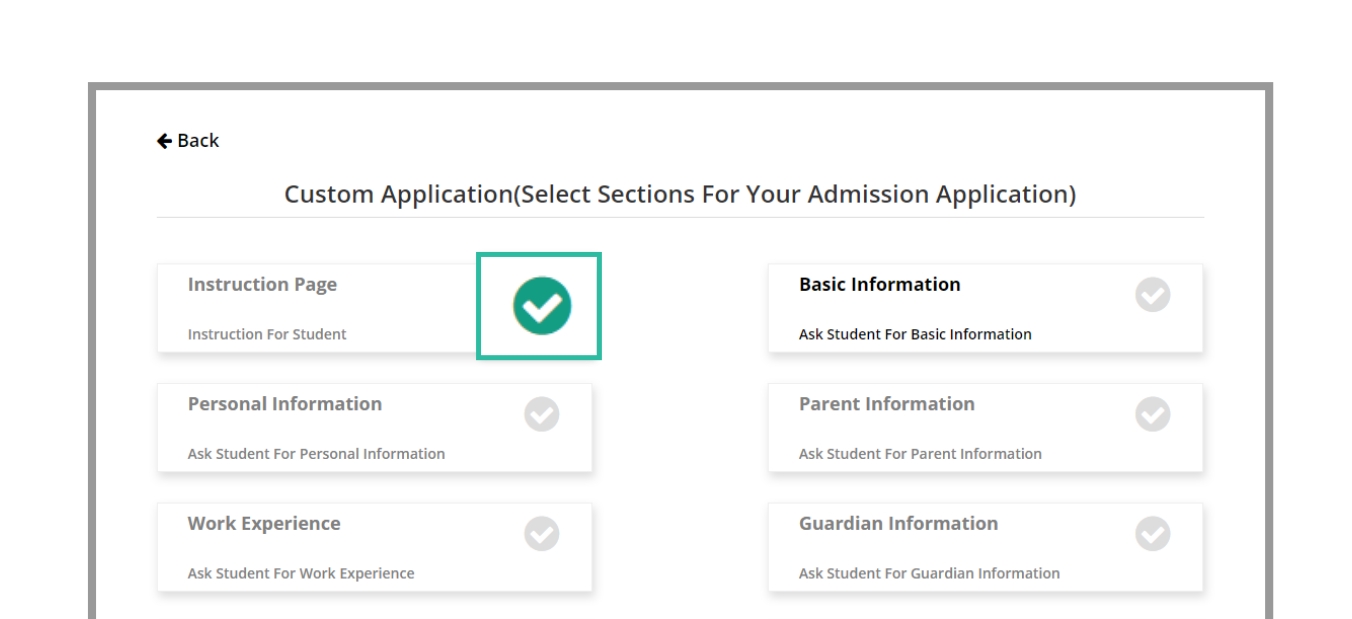
9. List of Instructions for students before filling the Admission Application Form
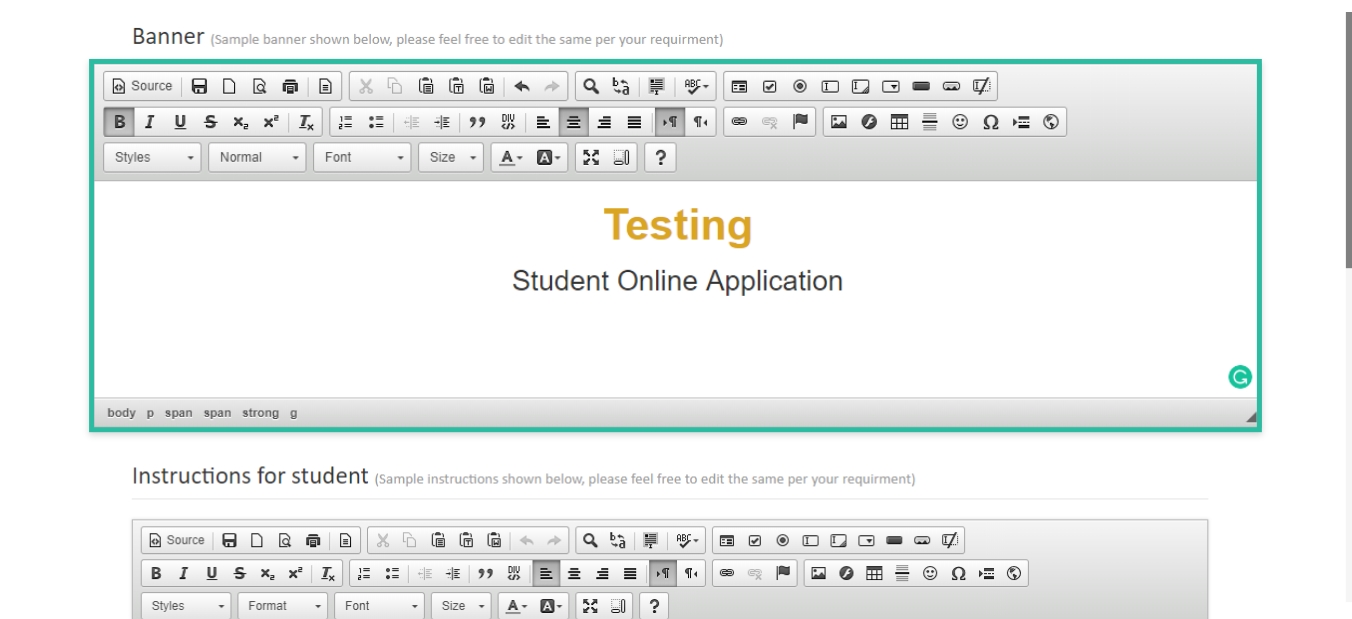
10. Setup Page for Admission Application
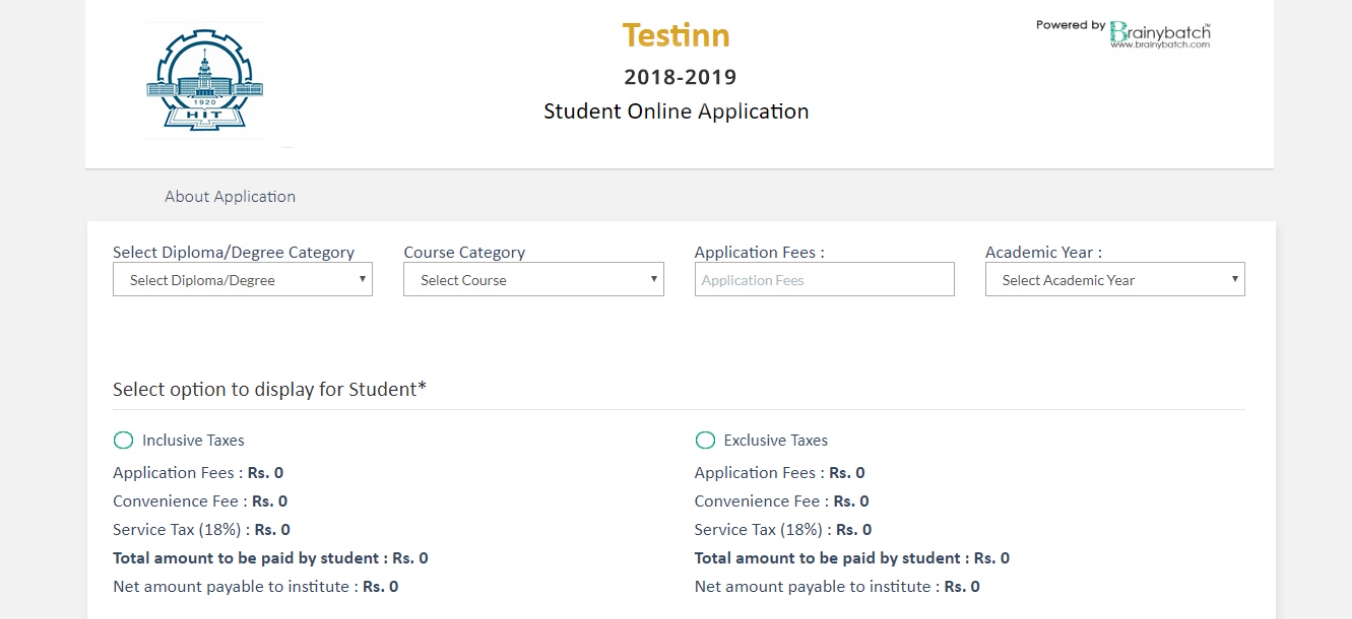
11. Preview Page of your setup Admission Application
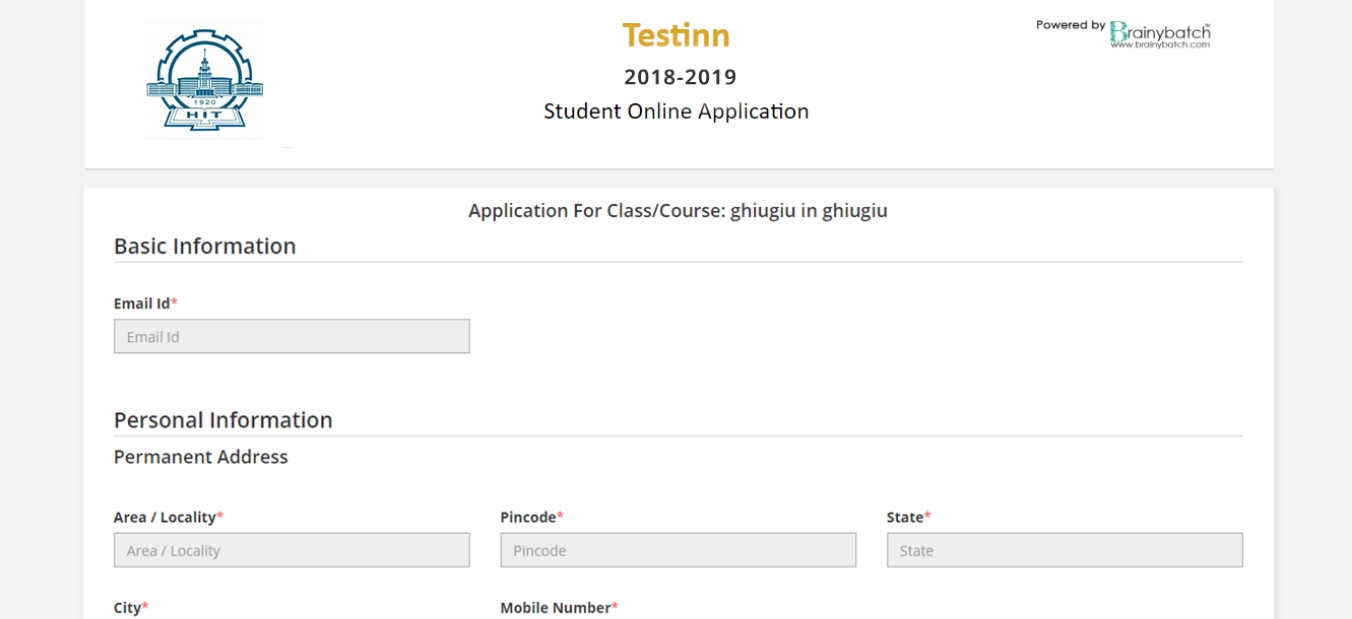
12. Fill submission details for candidate
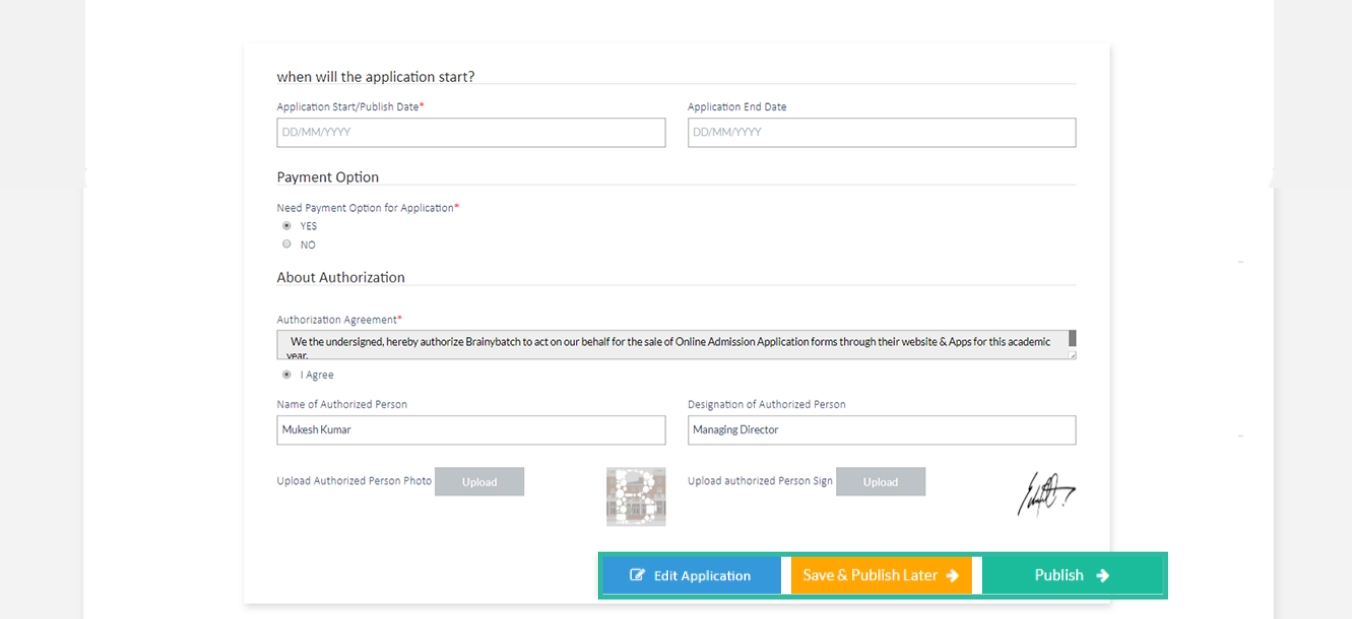
13. Notification of successful Application setup
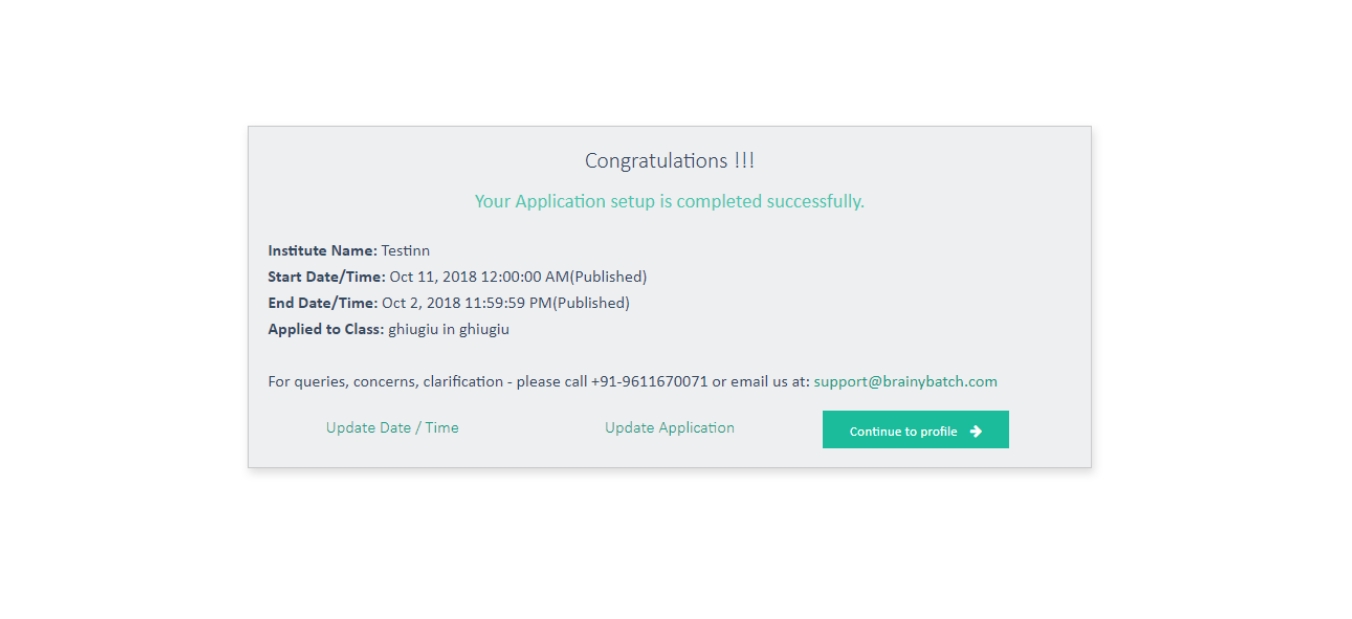
1. Go to Brainybatch HomePage and then click on the user
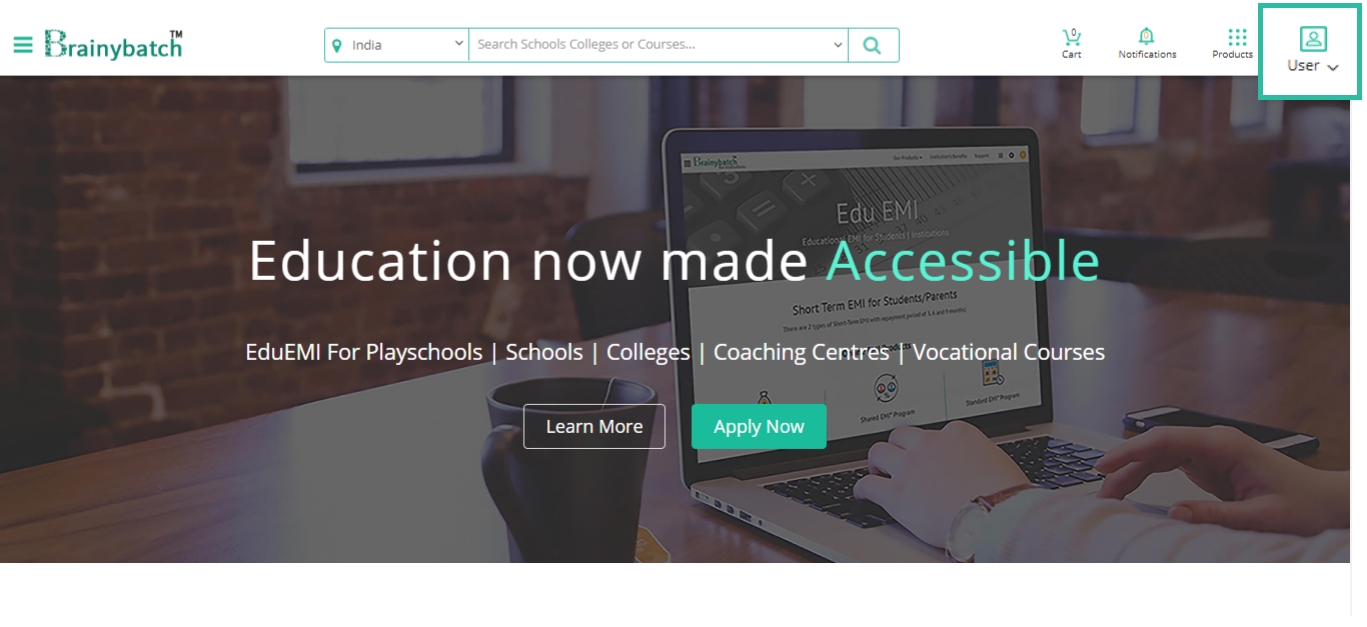
2. Existing user? click on login
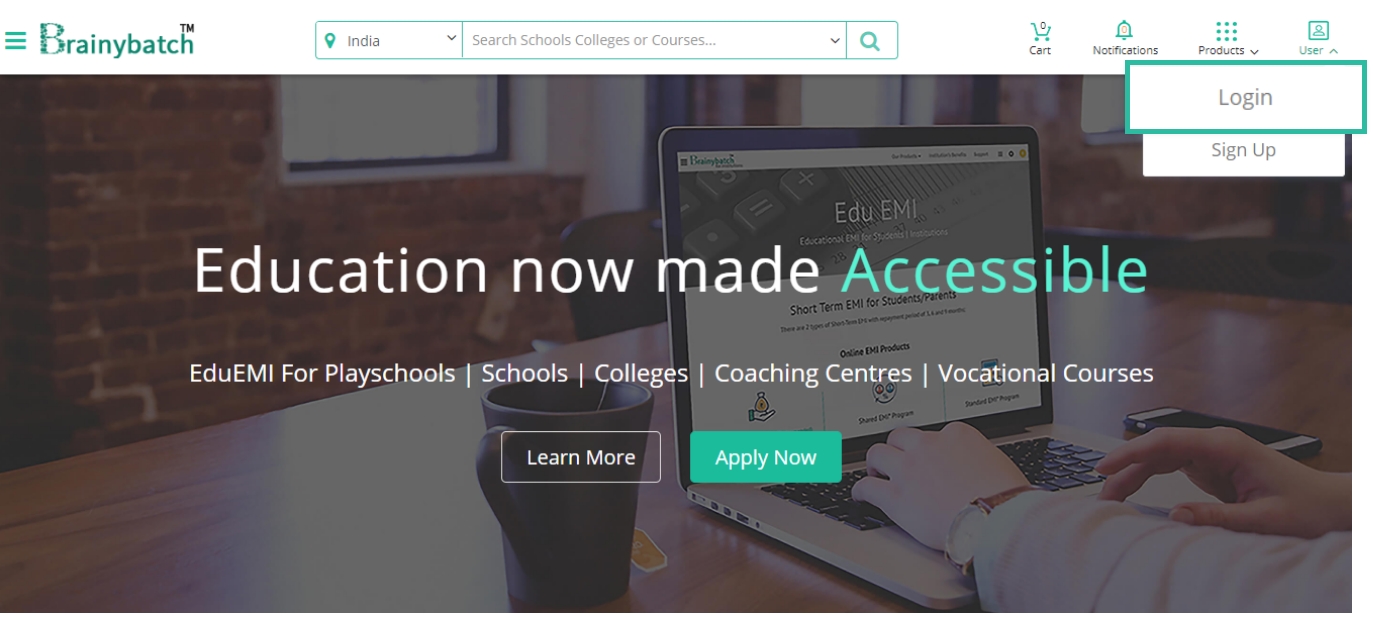
3. Login using valid email id and password
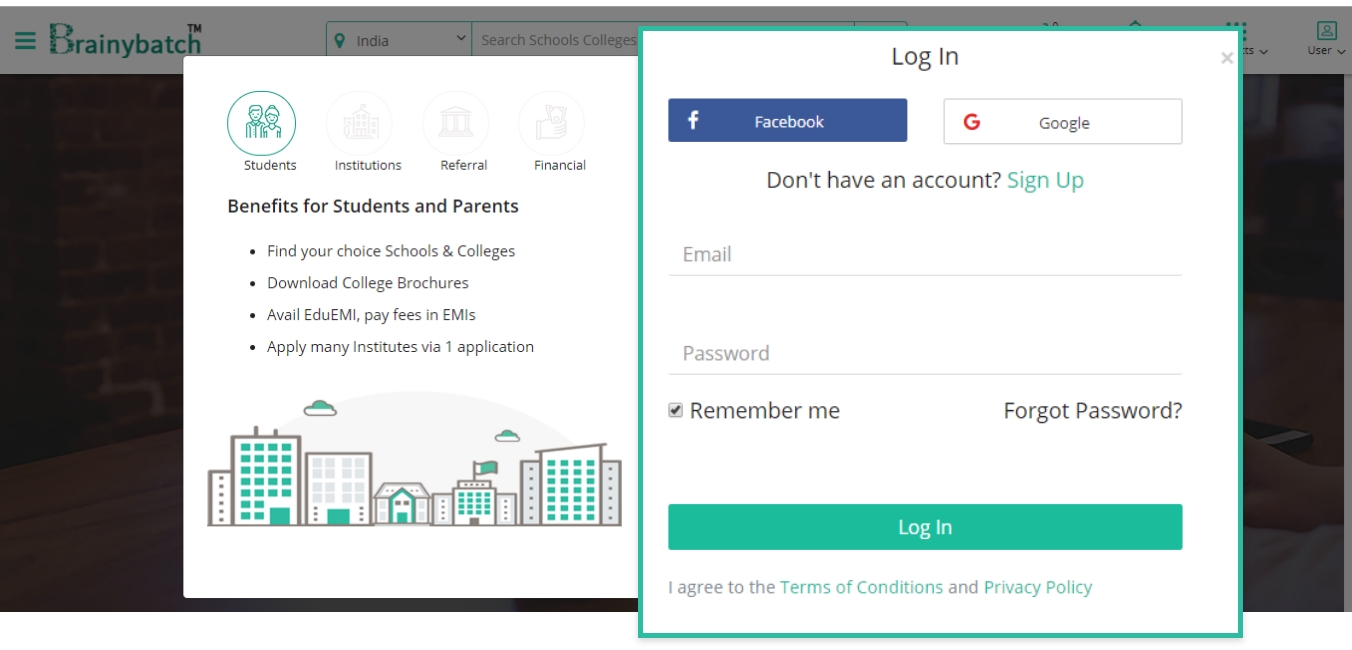
4. Fill login details to login
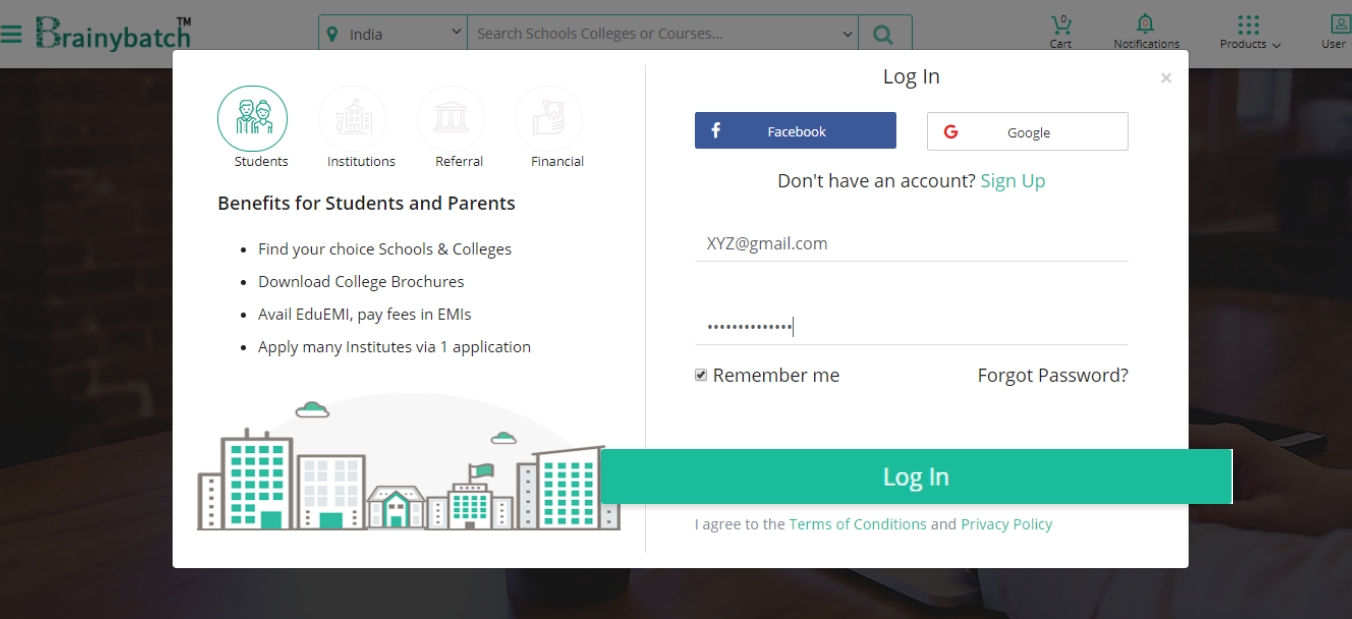
5. In dashboard select manage admission to manage
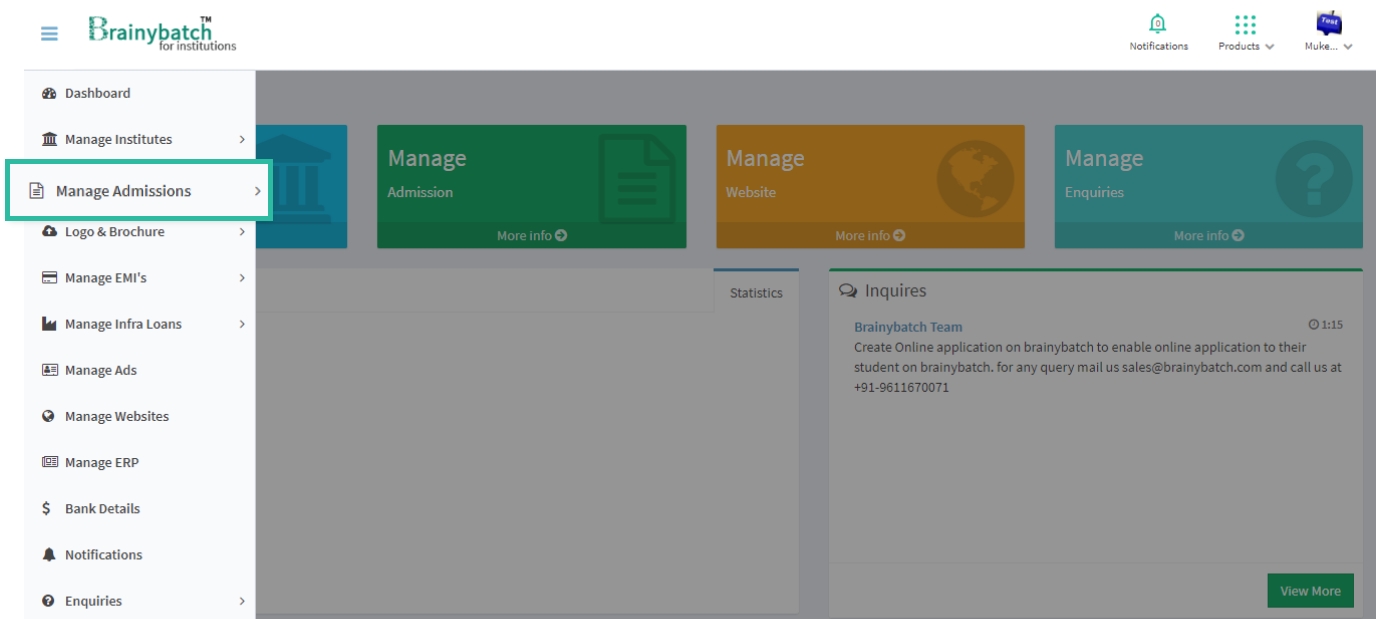
6. Select diffrent institutions to manage
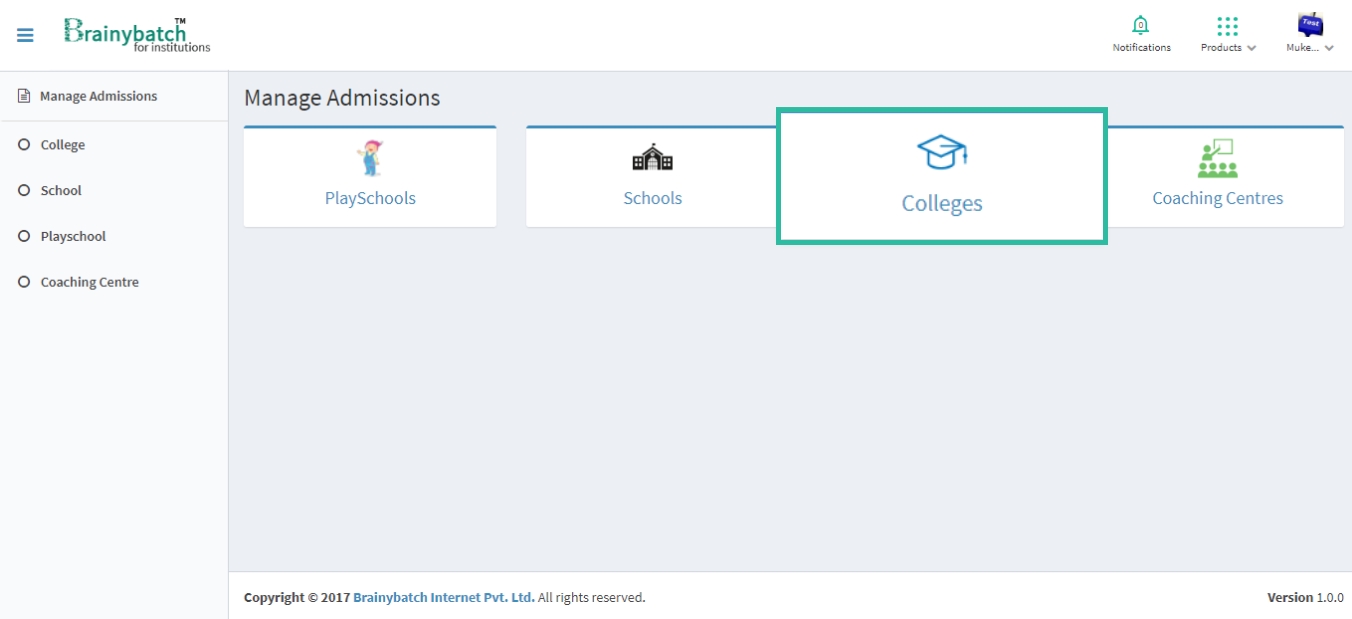
7. Update application with different information
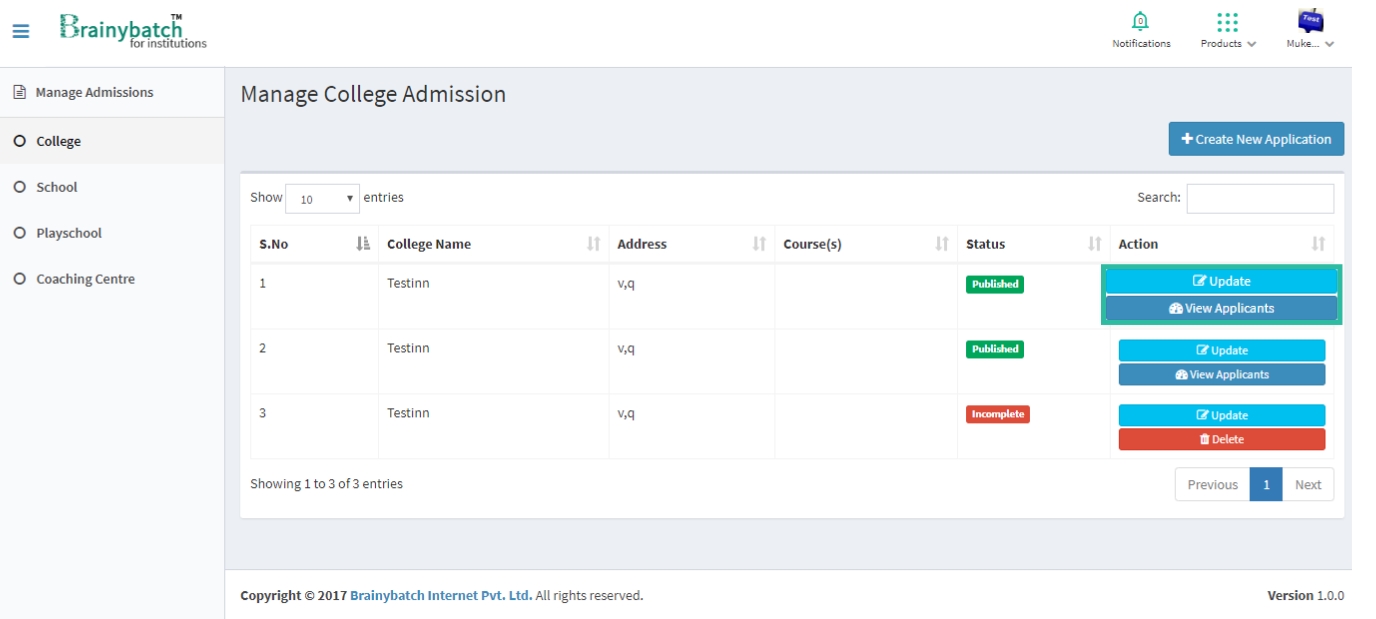
8. Update different sections for your Admission Application
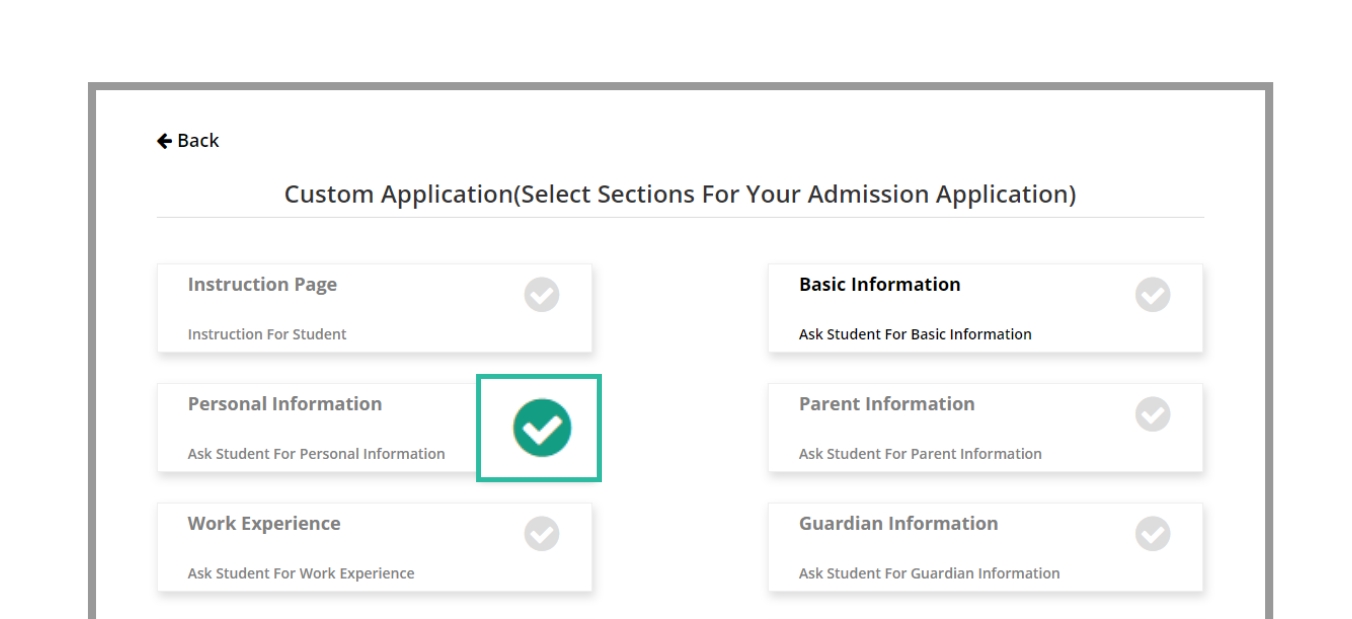
9. List of instructions for students before filling the Admission Application Form
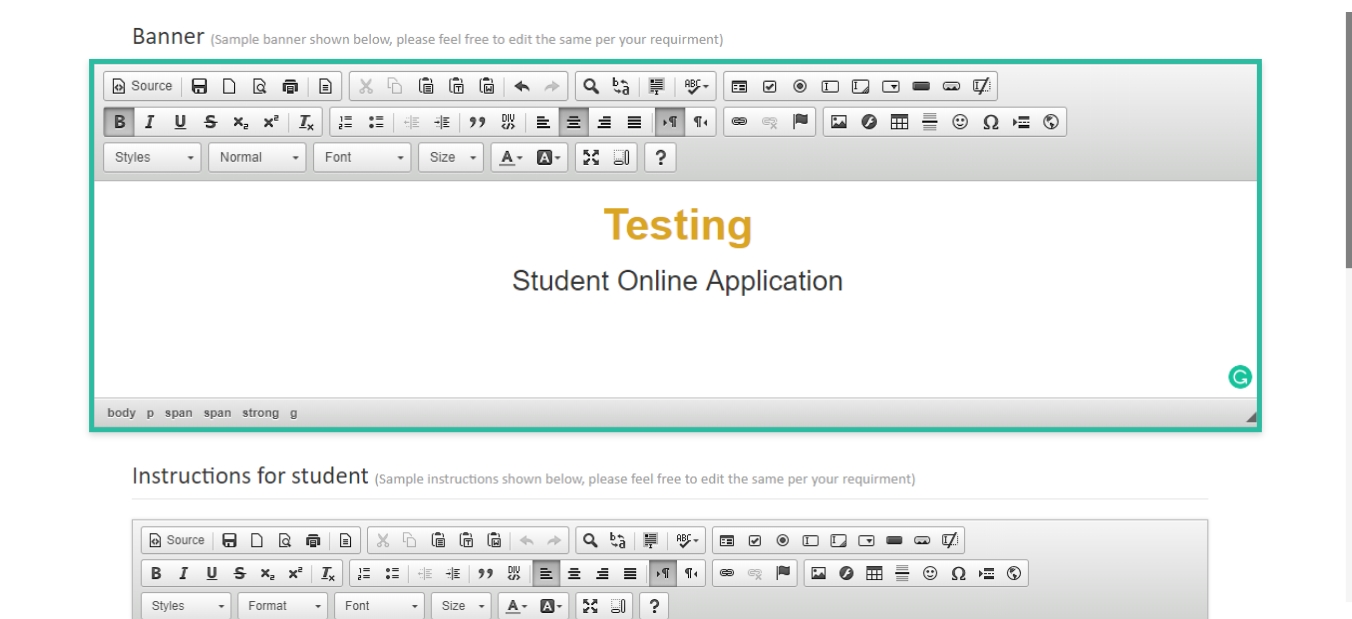
10. Set up Page for admission application
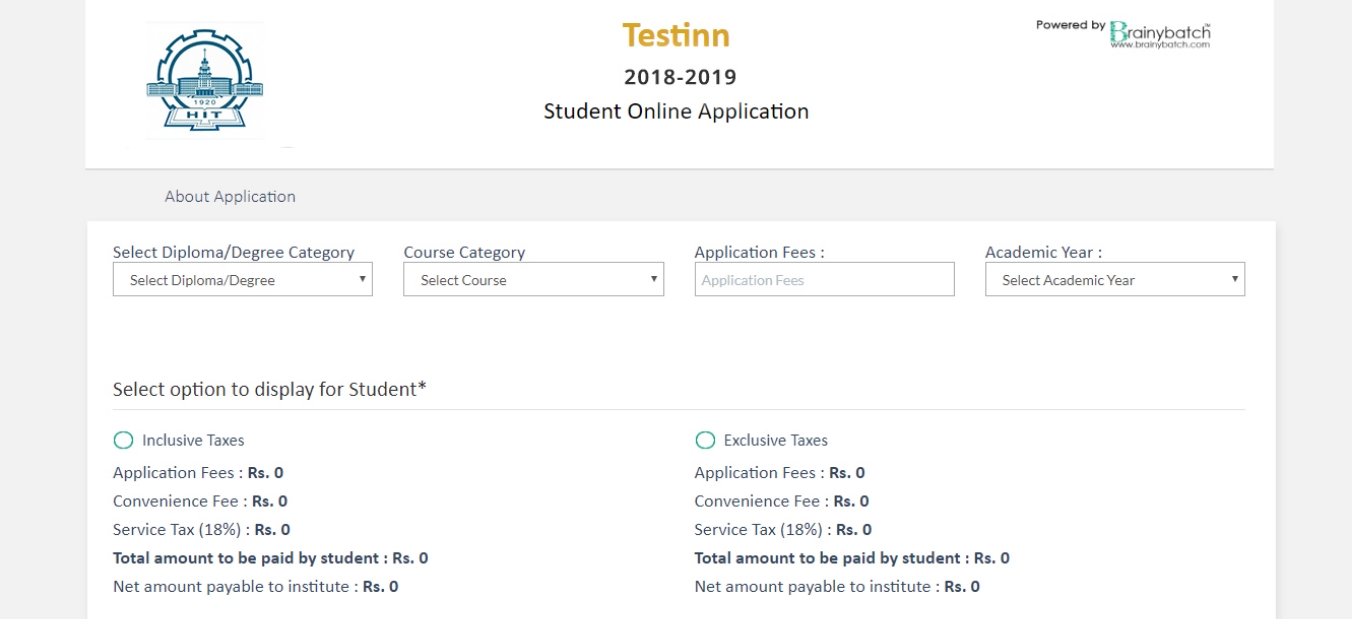
11. Preview Page of your setup Admission Application
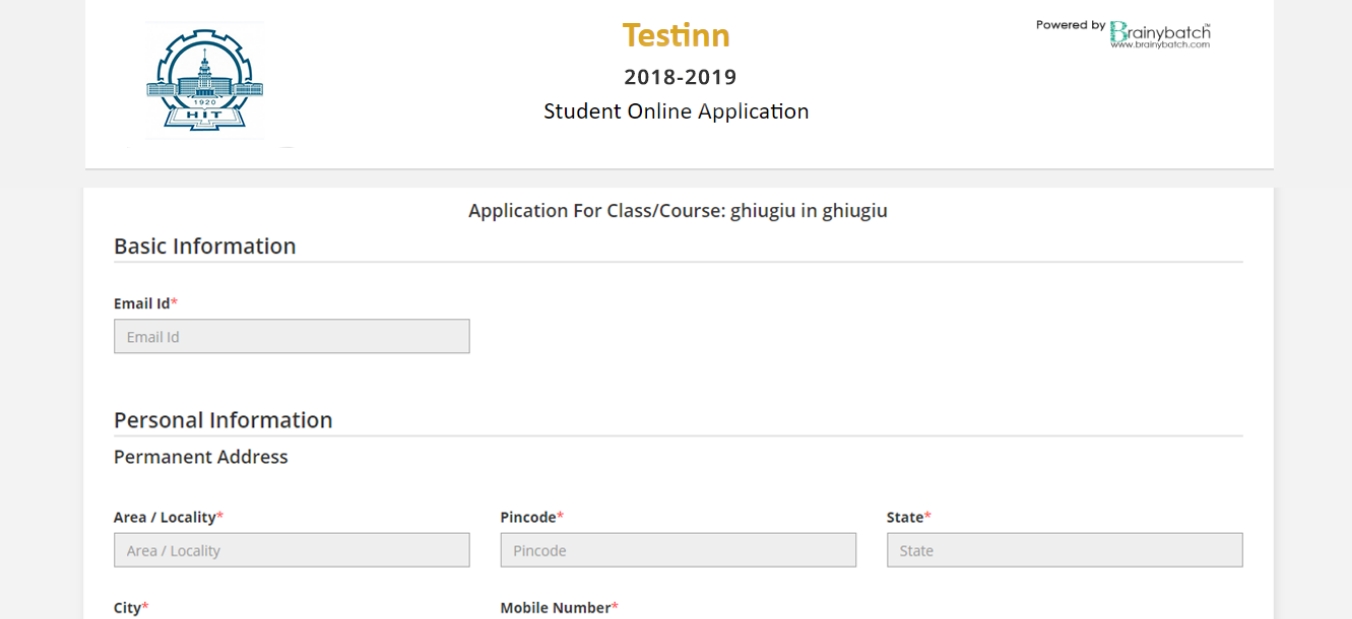
12. Fill submission details for candidate
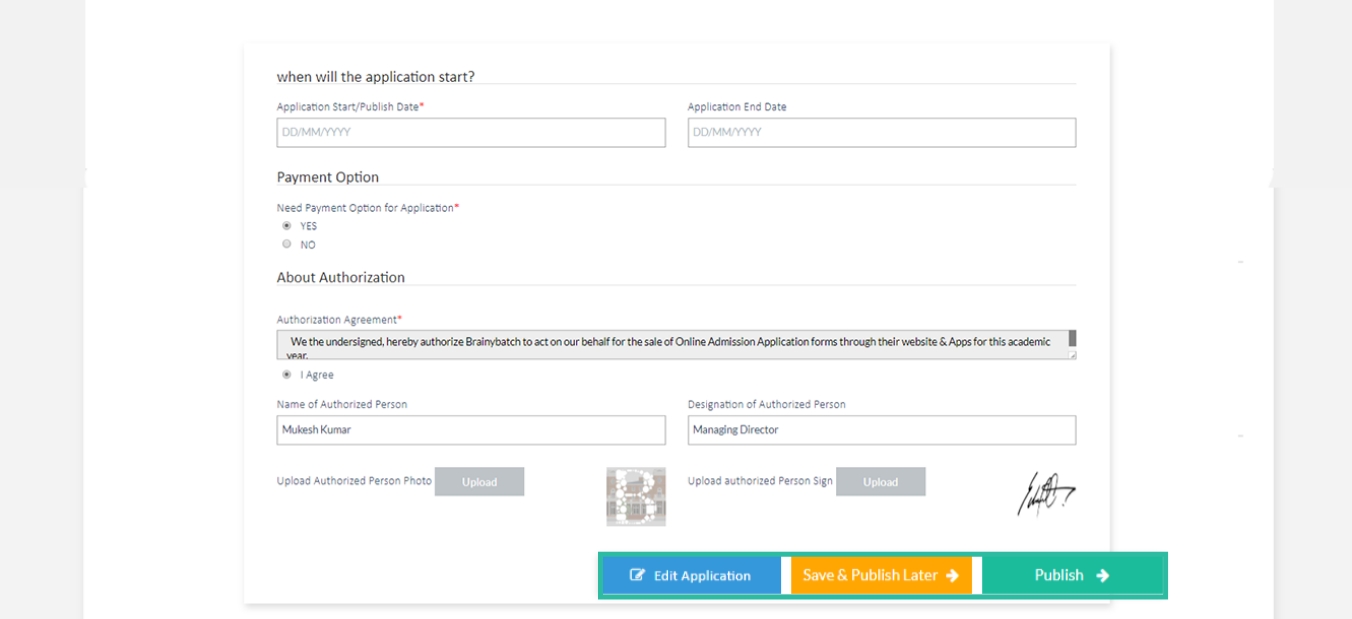
7. Notification of successful application setup